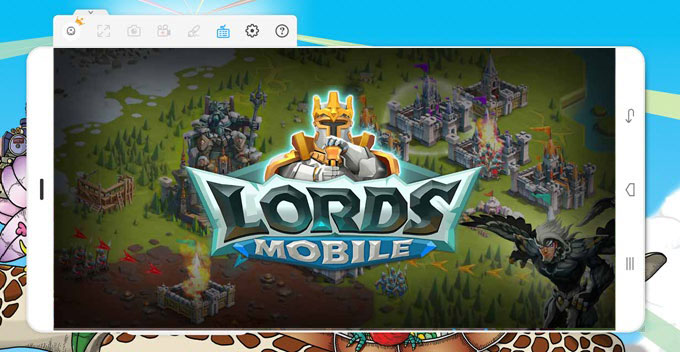If you are interested in playing Lords Mobile on your computer, the best way to do so is using the Android Bluestacks emulator. Through this software, you will have hours of guaranteed fun without worrying about your cell phone battery or being interrupted by notifications.
Check out this guide to learn how to play Lords Mobile on your PC!
1. Install the emulator and set up the account
The first step to follow is to download Bluestacks and install it on your computer. This is very easy to do, just follow the installer's
instructions .
The emulator is available in several languages, including Portuguese, so you can choose this option during installation or later, in the Emulator Settings.
Download Bluestacks here to play.
Like any other Android application, when the installation is finished, a window will appear asking you to sign in to your Google account. If you do not have any, it is mandatory
to register first.
If you are already playing
Lords Mobile on another device, use the same account to maintain your game.
2. Install and configure the game
When you are already in your Google account, select the
search icon in the upper right corner of the screen and type “Lords Mobile". When the game appears, you need to install it.
Finally, Lords Mobile will be ready to play in "My Apps".
You may need to adjust the screen resolution. In that case, you need to access the options icon in the upper right corner of the screen.
If your computer is not very good, the ideal is to use
1380x774 resolution . Don't forget to restart the emulator after the change for it to take effect.
Use your mouse and keyboard to play
As a rule, you only need the mouse to play
Lords Mobile on the PC, but if you are interested in using keys for certain functions, it is also possible. Access the
keymap in the upper right corner of the emulator and choose the combinations you want to facilitate your gameplay.
With everything ready, you can finally start playing!
Discover the best tips for getting along on Lords Mobile