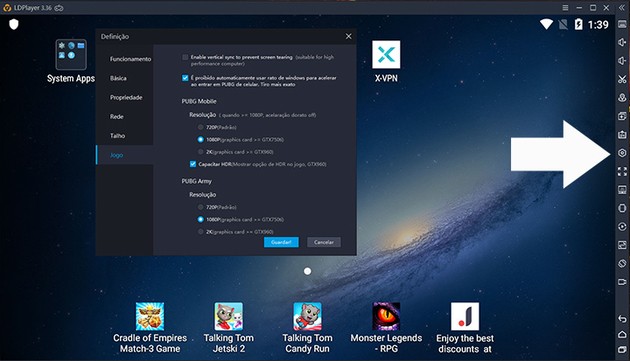If you are unable to play Free Fire Battlegrounds (FFB) on your mobile or if you prefer to play on your computer we have a very simple solution. Follow our guide and learn how to install and configure Free Fire on your PC. Soon you'll be rocking players from around the world in this very similar PUBG-like Battle Royale mobile and tablet game.
1. Download and install the LDPLayer Android Emulator
Mobile games do not run by themselves on a PC. They are made differently because a computer has other requirements and is usually much more powerful than a mobile phone. We prefer the Android LDPlayer emulator that runs the game very well. The software will ask for the credentials of your Google Play account, but as if your PC were a mobile device. This emulator is more complete and allows more graphic changes in the system, as well as other details that allow you to run various other games with more fluidity. If you prefer to tweak these details to improve Free Fire performance or if your PC is more modest, this emulator gets better performance. LDPlayer is very customizable and you can change different graphics parameters to get the best FPS rate on many games, including Free Fire, among other cool details. You can access the menu by pressing the icon marked on the image.2. Download Free Fire Battlegrounds
You can download Free Fire by two methods in LDPlayer: using LDStore (a kind of LDPlayer creators' Play Store) or Google Play Store, as you would on a smartphone or tablet. The LDStore icon is on the home screen. Use LDStore search by typing "Free Fire Battlegrounds". Click "Install" like any other Android application, and wait. The game takes up some space, but nothing unusual. Log in to Free Fire Battlegrounds using the usual methods. If you don't have an account yet, remember that registration is required and allows you to save your experience, death toll, wins and other useful information.3. Configure the controls
In order to play Free Fire in the same way as a regular FPS, you need to configure the LDPlayer controls. That way you can use your keyboard and mouse to move, aim, shoot, drive and get lots of HS. Clicking on the keyboard icon marked in the image will enter the command configuration menu. It is in the upper right corner of your screen.Free Fire LD Keyboard Configuration
Since this game has been set up to play on mobile or tablet, there are different screen zones for different commands. To play with keyboard and mouse, simply map the screen zone with the keys you prefer for each function. In the image, you can see that each screen zone now has a mapped key. You can use any button and key to map the functions.LD Free Fire Key Mapping
Click on the Free Fire setup menu and then the LDPlayer setup menu and place the keys where you like it. It is a matter of personal preference. So you don't have to map keys during a match, which can be dangerous.Map key Free Fire vehicles
However, vehicle controls need to be added within the game itself when picking up a vehicle. You need to map the throttle, reverse and steering. Check first to see if there are any enemies nearby to avoid an unpleasant surprise.Improve Emulator Performance
In addition to the graphical system changes you can make and are highly recommended, especially on older computers, it is good to turn on Virtualization. This means your PC will use more resources when running the emulator, making the game run more fluid. And more fluidity helps you achieve more wins. To enable Virtualization on Windows, you need:- When turning on the computer, press F2 or in some cases Delete ;
- Access to Settings / Configuration;
- When you find the option Virtualization / Virtual Techonology, select "Enabled".
- Windows Virtualization