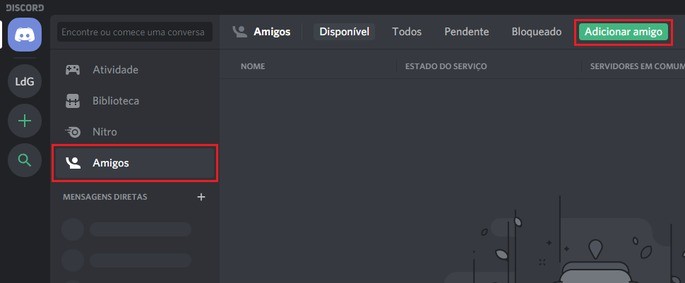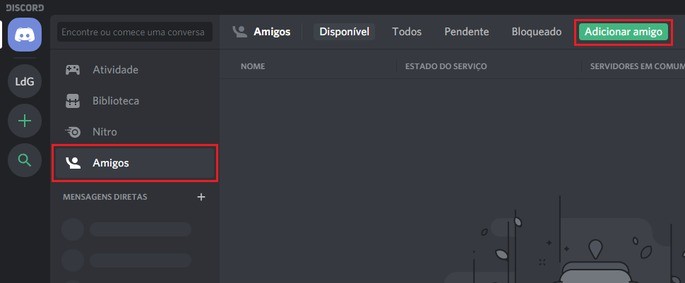Adding friends is an essential part of using Discord. For this reason, we have gathered below all the ways you can use to add people to your contact list within the program, both on PC and on mobile. Check out!
Adding friends to Discord on your PC
First, go to the "Friends" option in the main menu and then select "Add friend" in the upper right corner:
Next, you will need to enter the Discord Tag of the friend you want to add, and then press "Send friend request":
The Discord Tag is basically the username added with a "#", followed by a 4-digit code. The Tag is always visible at the bottom left of the main Discord menu:
After the person accepts the invitation, you will have them added as a friend.
Adding friends via profile
You can also add anyone who is on the same server as you. To do this, just click on the desired user (in any chat or server) and then click on your profile picture:
On the next screen, just select "Send friend request" and wait for acceptance:
How to add friends on Discord via mobile
You can also add friends on Discord on your Android or iOS. To do this, access the Friends menu in the upper left corner of the screen and then click on the icon shown in the image below:
Then, just type in the Discord Tag of the person you want to add and select "Send".
Another way to add friends on your cell phone is through chat on servers. Just hold your finger on the photo of the desired person for about 1 second and the following screen will appear:
Afterwards, just select "Add Friend" and wait for the invitation to be accepted.
Adding friends on your cell phone through Nearby
The last way to add friends on Discord is through Nearby. The tool is aimed at Android and iOS and allows you to find users close to your location, but only those who also have the function turned on in your application.
To activate Nearby, select the Friends menu in the upper left corner of the screen, then choose the icon shown below:
On the next screen, select "Start Search Nearby":
The application will ask for some permissions from your device and then search for users near your location. You can also disable search at any time by pressing the "Disable Nearby Search" button that will appear on the same screen.
Know that the reach of this tool is only 10 meters, so it is basically aimed at finding people who already know each other and want to add themselves through Nearby.
How to create and configure a server on Discord (PC and mobile)
The 7 best bots for Discord and how to install!
Div Table styles are a great way to layout website sections on the page! Make sure you bookmark this useful free online HTML tool!