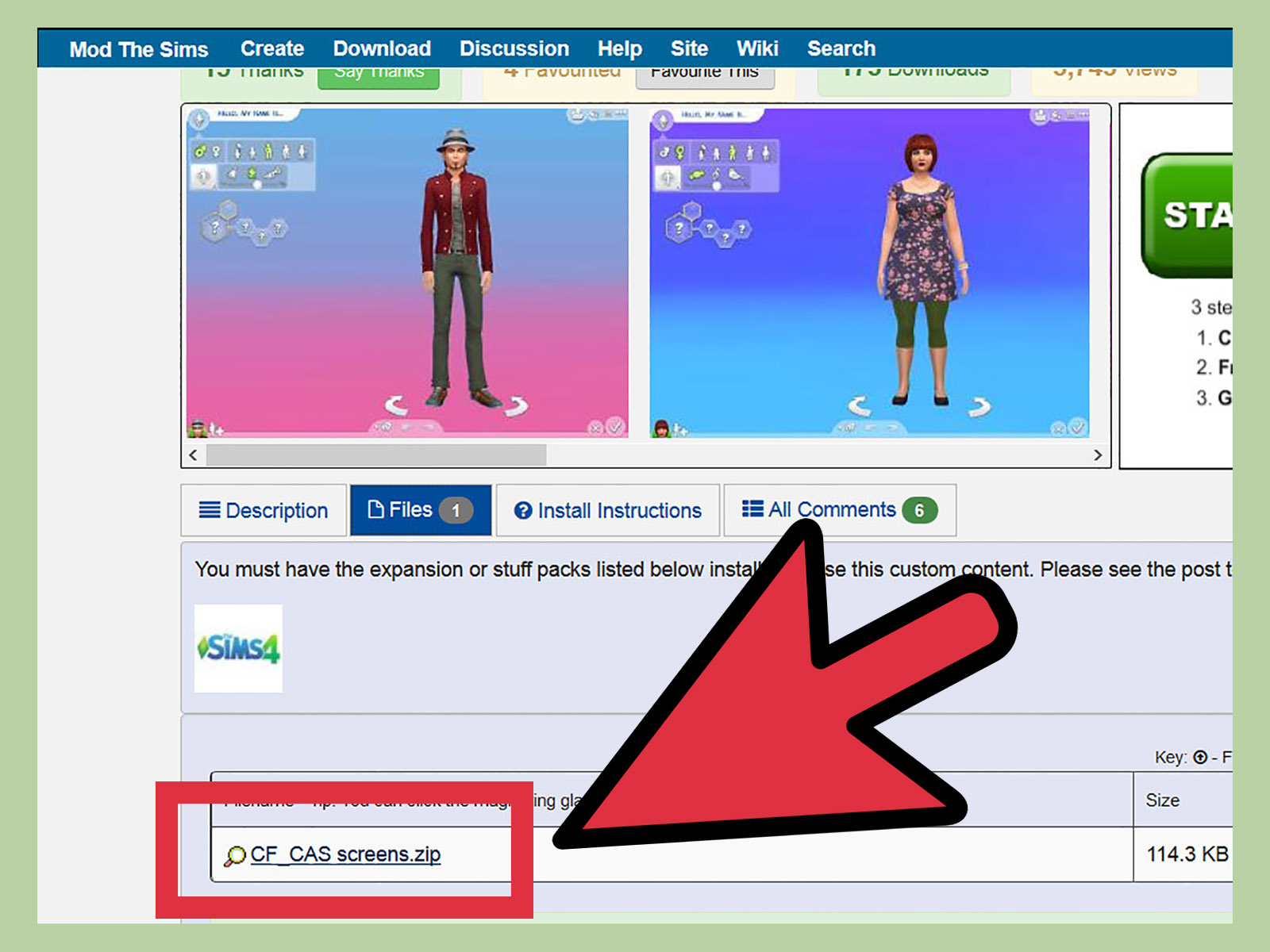In The Sims 4 , you can create a parallel life, and to help you, you can use custom content to bring more fun to your game. You can download hair, clothes, furniture and more. These items are created by other players and can be downloaded from trusted websites.
Check out this guide and learn how to download and install these extra objects for The Sims 4 !
Warning: It is important that you save your game before trying out new extra content and checking which ones are compatible with your game version.
The best custom content sites
Just a quick search on the internet to find numerous websites with custom content for The Sims 4 . However, according to gamers in general, these are the top four sites for downloading such items. Here you will always find reliable and quality content .
In addition, we have already prepared for you a list of the best custom hair for The Sims 4 .
Mod The Sims
This is a very reliable site for finding personalized content. It also has a Game Help page with various installation and gameplay guides. This site specializes in mods , lots and houses . But if you are looking specifically for clothing and accessories, it is not the most complete.
Check out 5 games like The Sims for Weak PC!
The Sims Resource
This is undoubtedly the most complete site to download custom content. In addition, it is very well organized, with well-defined categories, from hair, makeup to lots and houses. If you are interested, you can even share your own creations with other players.
TheSimsperience
This site has many creations of all kinds and the content is regularly updated. Her specialty is the different colors of hair, skin and objects.
Kijiko
This site specializes in hair, clothing and makeup . It is also very well organized and you can easily find the content you are looking for.
How to download and install
Clothing, objects, script modifications, etc.
This extra content comes in .package files . Therefore, you must first install software that allows you to extract these compressed files, such as Winrar or 7-Zip . The next step is to choose the packages you want to install and download them from a trusted site.
Then, with the files already downloaded and the extraction software installed, you must right-click and select “extract files” from the packages. Choose the " Mods " folder in "Documents \ Electronic Arts \ The Sims 4 \ Mods" .
It is also important to check if this folder has the Resource.cfg file included. If not, you will need to download from one of the sites that contains custom content. This is the file that will make the game recognize the extra content, so it is essential.
If the downloaded files are already unzipped, you do not need to extract them, just copy normally to the "Mods" folder.
Be sure to check that in Game Options , by selecting Other , the Enable Custom Contents and Modifications box is enabled. Also, enable Display at Startup , within the Display Custom Contents option , to display the list of files installed on the screen.
Now just open the game and if the process has gone well, a list of installed files will appear on the screen.
Sims and Lots
Batch and Sim installation files are a bit more complex. When downloading any custom Batch or Sim, use the appropriate software ( Winrar or 7-Zip) to extract all files in the " Documents \ Electronic Arts \ The Sims 4 \ Tray " folder .
The " Tray " folder houses all custom content in the gallery. Lots may come with the extension .trayitem , .blueprint and . bpi . For custom Sims, they will have .trayitem , .hhi , .sgi , and .householdbinary files .
Now just open the game gallery and all custom Lots and Sims will be available.
Also check out the best mods for The Sims 4 !