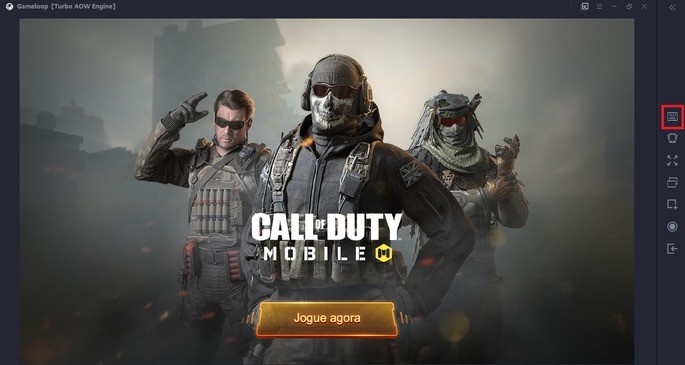Call of Duty Mobile is not one of the lightest games to run at the moment. Fortunately, it is always possible to run it on the PC through emulators, enabling you to use the keyboard and mouse to play. In this article, we show you how to download and configure the GameLoop emulator to make the most of your Mobile CoD on your PC. Check out!
First step: download and run GameLoop
To have the best Call of Duty experience on the PC, we recommend using GameLoop, the emulator provided by Tencent Games, the game's developer. It will provide the best keyboard and mouse control settings. Download GameLoop here! . It is possible that the game will be installed automatically after the program starts. Otherwise, when opening GameLoop, you must access the "Game Center" and look for Call of Duty Mobile. Once downloaded and installed, you can enter the game with the "Play" button in the "My games" menu. After installing the game, it's time to configure the buttons! Call of Duty Mobile: discover the best weapons in the game! Call of Duty Mobile: requirements for playing on Android and iOSSecond step: configuring the keyboard and mouse
When you sign in to Call of Duty Mobile for the first time with the emulator, it informs you that the controls have been automatically configured to play with the keyboard and mouse. The reason is that Tencent Games fully supported the emulator for the game. This includes some advantages, such as the multifunctional button " F ", used to collect weapons, open doors, get into a vehicle and other functions. Never disable this button! Another advantage is that you will feel like you are playing Activision Call of Duty on the PC, because all the controls have been perfectly adapted to the keyboard and mouse. In the image below you can check the standard button mapping: To resolve any doubts, let's review the most important controls in Multiplayer mode:- W, A, S and D : move the character.
- Left click (bullet icon in the image) : shoot.
- Right click : open the crosshairs.
- CTRL : toggles between controlling the mouse cursor or aiming the weapon.
- A : reload the weapon.
- Space bar : jump.
- C : squat.
- 1 and 2 : exchange between the two main weapons.
- Scroll Wheel / Mouse wheel : switch between the main weapons.
- 3, 4 and 5 : activates the radar, drone and missile.
- G : equips the grenade.
- Shift : run.
Third step: adjust the sensitivity
Another important part of the game is to adjust the sensitivity parameters. Unfortunately, you cannot modify these parameters with the emulator, something that others like LDPlayer allow, for example. Therefore, you must change the sensitivity in the game's own options: Go to Settings> Sensitivity and you'll see many sections that are worth a look. The most important one is the "Preset desensitivity", as it provides three different sensitivity settings: Low, Medium and High. We suggest that you try all three types before deciding. If you don't like to move the mouse to aim, increase the sensitivity. If you prefer maximum precision, even if you need to move the mouse further, decrease the sensitivity. Another important option is in Settings> Basic . In the first section, there is the function "Help with pointing". If it bothers you that the vision moves on its own or you want more control to make many shots to the head, do not hesitate to disable it.Playing with controller on GameLoop
We mentioned earlier that GameLoop allows you to configure controls to play Call of Duty Mobile. Okay, keyboard and mouse offer many advantages, but if you're the type that is used to consoles, rest assured that GameLoop won't let you down. With that in mind, we did a basic mapping using an XBOX controller: In the configuration of your gamepad, activate the two joysticks to be able to move the character and aim with the weapon. It is important that you place the buttons in the exact locations that we show you, or they will not do the corresponding function. Of course, you can do the same with a PlayStation controller. The standard function of each button is:- Joystick R : point the gun.
- Joystick L : move the character / run.
- RT : shoot.
- LT : open the sights.
- RB : equips the grenade.
- LB : squat.
- X : reloads the weapon.
- B : switch to the secondary weapon.
- A : skip.
- Y : picks up gun from the floor.
- Down, Left, Right : activates radar, drone and missile.
- Start : opens the menu.
- Back : opens the score table.
- Right joystick button: opens the map.